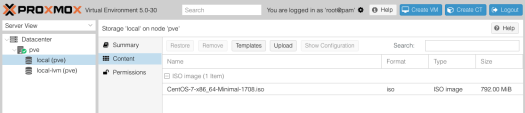The Java JDK install on MacOS has some interesting platform specific utilities, like
/usr/libexec/java_home
which tells you which Java version you’re currently using and where it’s installed. I have Java 9 currently installed and it tells me:
/Library/Java/JavaVirtualMachines/jdk-9.jdk/Contents/Home
If you have multiple version installed, adding -V will list all the versions and where they’re installed:
$ /usr/libexec/java_home -V
Matching Java Virtual Machines (2):
9, x86_64: "Java SE 9" /Library/Java/JavaVirtualMachines/jdk-9.jdk/Contents/Home
1.8.0_101, x86_64: "Java SE 8" /Library/Java/JavaVirtualMachines/jdk1.8.0_101.jdk/Contents/Home
The next logical question from here would be ‘how do I switch versions’? If you set your $PATH in a .profile or similar approach, you can eval java_home to add the current version to your path, but a neat trick discussed in one of the answers here (thanks to this SO user for this tip) uses the -v option to allow you to switch versions. Adding a couple of aliases to your .profile like this:
alias j9="export JAVA_HOME=`/usr/libexec/java_home -v 9`; java -version"
alias j8="export JAVA_HOME=`/usr/libexec/java_home -v 1.8`; java -version"
alias j7="export JAVA_HOME=`/usr/libexec/java_home -v 1.7`; java -version"
… and you’ve got a quick shortcut to switching between different versions.