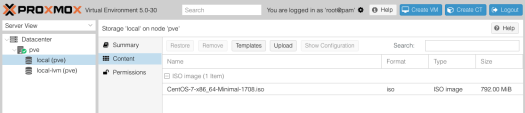It’s been a while since I looked into running a Docker Registry to host images, my previous notes on setting this up are here. While looking into setting up Docker Registry running on a remote CentOS VM (currently running on my Mac Pro running Proxmox) I ran into the configuration issue with insecure registries.
Having tagged an image ready to push to my remote Repository, this error looks like this:
$ docker push 192.168.1.73:5000/redisservice The push refers to a repository [192.168.1.73:5000/redisservice] Get https://192.168.1.73:5000/v2/: http: server gave HTTP response to HTTPS client
Unless you’re familiar with this error and the required flag to configure running a Repository insecure (for local testing), there’s articles and posts about how to configure this, but it’s not immediately obvious that the config need to be made on the client side where you’re trying to push from, not on the server side running the Repository.
On my CentOS server side this would be configured in /etc/docker/daemon.json as:
{ "insecure-registries": [ "192.168.1.73:5000" ] }
But after finding this has no effect, I saw this post, which suggested to configure this from the client. From my Mac Docker client this can be configured using the widget in the toolbar when Docker is running:

Now trying again:
$ docker push 192.168.1.73:5000/redisservice
The push refers to a repository [192.168.1.73:5000/redisservice] 2ac8b2b0781d: Pushed 7ce27e37c9b1: Pushed e870224c1375: Pushed 3fc666989c1d: Pushed latest: digest: sha256:9f015c8d73c814d8bf0c0d089b8960c7c5c36cec750c81e09378cd2cb8d844af size: 1159
Success! Next up, I’m looking into creating a Stack of my related Container services on Rancher.