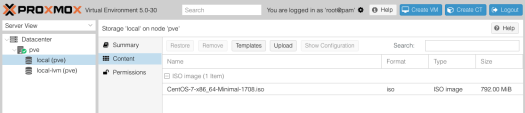ExFat file systems are not supported out of the box on Debian, but support is provided by installing the exfat-utils package:
# apt-get install exfat-utils Reading package lists... Done Building dependency tree Reading state information... Done The following additional packages will be installed: exfat-fuse The following NEW packages will be installed: exfat-fuse exfat-utils 0 upgraded, 2 newly installed, 0 to remove and 28 not upgraded. Need to get 73.0 kB of archives. After this operation, 295 kB of additional disk space will be used. Do you want to continue? [Y/n] y
fdisk -l shows my usb disk as:
Disk /dev/sdc: 186.3 GiB, 200049647616 bytes, 390721968 sectors Units: sectors of 1 * 512 = 512 bytes Sector size (logical/physical): 512 bytes / 512 bytes I/O size (minimum/optimal): 512 bytes / 512 bytes Disklabel type: gpt Disk identifier: ... Device Start End Sectors Size Type /dev/sdc1 40 409639 409600 200M EFI System /dev/sdc2 411648 390721535 390309888 186.1G Microsoft basic data
So to mount sdc2:
mkdir /media/usbdisk (or whatever mountpoint you prefer)
mount -t exfat /dev/sdc2 /media/usbdisk
Done!