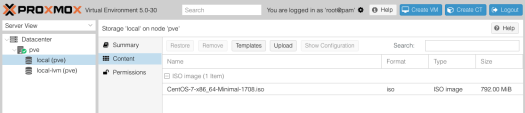I’ve been playing around with Docker for a while and feel like I’m at the point where I have questions about how I’d scale up and manage my container deployments, so I’m interested to check out some Docker management tools. I’ve had my eye on Rancher for a while and have been curious about their RancherOS, this is minimal installable OS dedicated to running and managing Docker containers. I don’t have a spare machine free to do a bare metal install, so wondered what it would take to install it in KVM, and whether it would be usable.
The machine I’m installing on is an old HP desktop with an Phenom x4 processor, and only 4GB RAM. The host is running Debian.
Using KVM, I created a new VM with 1 cpu, 1GB, and booted it from the RacherOS ISO:









After booting from the ISO:

Continuing the instructions in the install guide here, I wondered how I would paste in my public ssh key from my host and dev machines, while running this as a guest in KVM. The instructions require you to create a cloud-config.yml and include your ssh public key. After RancherOS is booted, you can use vi to create the file, but pasting into the guest with no guest extensions installed isn’t possible. You can ssh from the vm out to your host to where your key is located, but going in that direction is not much help. What you really need to do is ssh into the guest vm from a host machine, and then you can easily create the cloud-config.xml and paste in your keys.
Trouble is, the whole point of these initial setup steps with installing with the config file including your keys is to enable ssh access to your RancherOS install, so this is bit of a chicken and egg situation. You can’t ssh in remotely because there’s no default user password for the rancher user, and you can’t ssh in with a key, because you haven’t copied it across to the RancherOS install yet.
Searching around, I’m not the only one installing in a VM and encountered this issue. The trick as suggested here, is to reset the rancher user password on first boot (before starting the install), then at least you know what the initial password is (there isn’t a default password apparently, for security reasons, see here). Look up the ip with ifconfig on first boot, reset the password, then you can ssh in from outside, create the cloud-config.yml file, paste in your key(s), and then install per the instructions with:
sudo ros install -c cloud-config.yml -d /dev/sda
After the install had completed, I was able to ssh from outside with my key that I had already added to the cloud-service.yml, and then following through the next section in the docs, listed the available services, all of which were listed as disabled:

Per the docs here, I attempted to start the rancher service, with:
sudo ros service enable rancher-service
and since everything runs on RancherOS is a docker container, it starts to download the image layers:

And then started it up with:
sudo ros service up rancher-service
At this point as was expecting to find rancher running on port 8080, but it was still not up. The docs seem a bit lacking in this area. Googling ‘how to run rancher on rancheros’ gave a few suggestions, but mainly echoing what I’d already done. Running ‘docker ps’ in the guest VM showed me that the container was up and running, and listening on 8080, so tried again in my browser and it seems it just took a few seconds to get started up. I now have Rancher running on RancherOS in a KVM! Now to start checking it out!