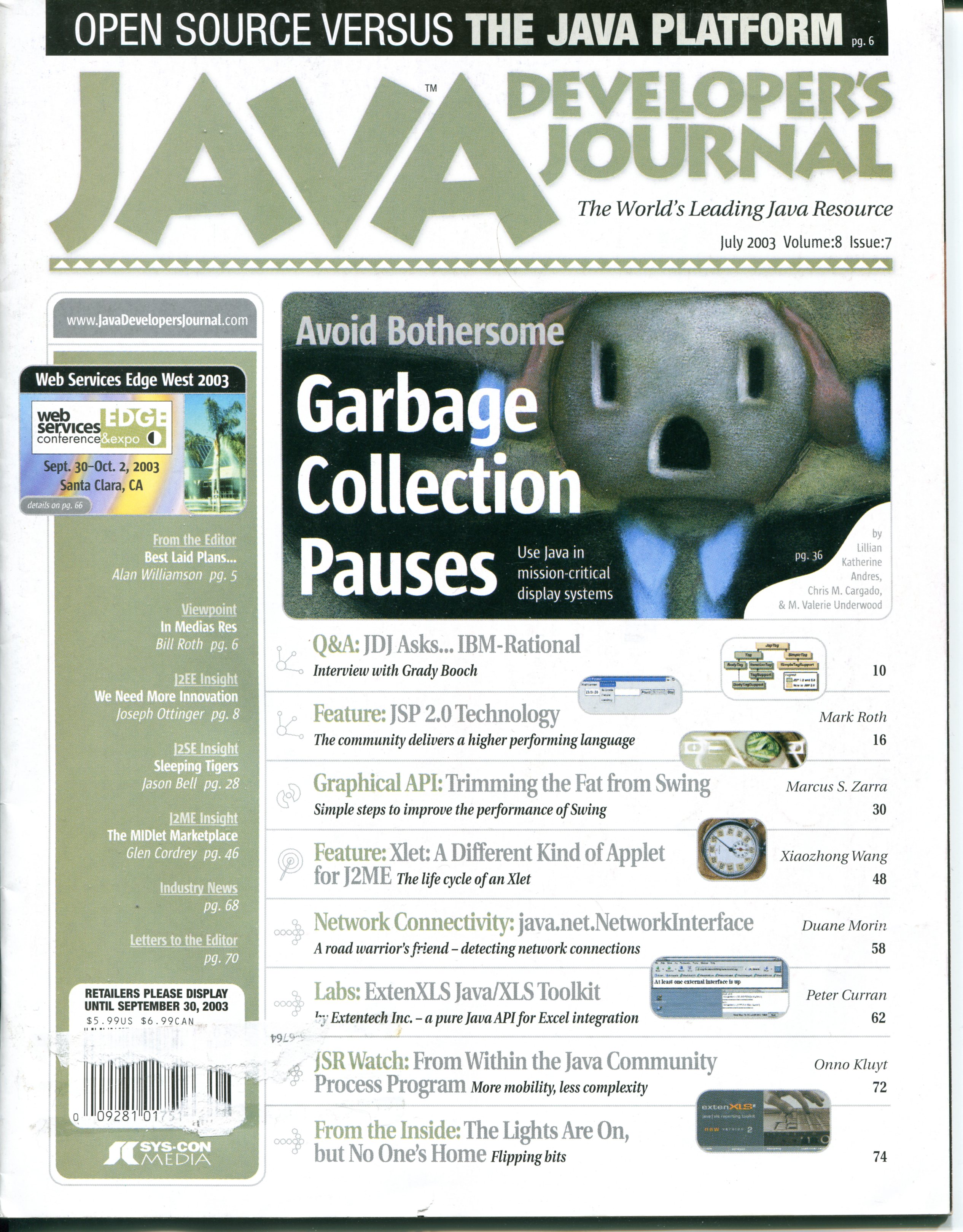Having a NAS drive on your network is an easy and simple way of copying files to/from different machines on your network, even older machines. I have a small collection of older machines, mainly older Macs like a 2002 Powermac G4 and a 2005 Powermac G5. When working on blog posts like this one, it’s easier to drop screenshots in a central place where I can pick them up from my daily driver MacBook Pro to include them in a post.
I have a Netgear ReadyNAS drive which supports SMB as well as AFB drive shares which supports most clients. This post on the Netgear site says not to use both options at the same time, I’m not sure if this is still an issue, but in most cases SMB has worked well.
Recent Windows PCs and Macs are easily able to mount the SMB share, so no problems there.
OS X 10.5 on the G5 is able to mount either the SMB or AFP drive without any issue, the NAS shares for SMB and AFP both appear in the Finder under the network section.
OS X 10.4 on the Powermac G4 is able to natively mount the AFB share, but can’t see the SMB share.
Mac OS 9 on the same Powermac G4 though is a bit more tricky but still works natively. Go to the Apple menu and open the Network Browser, then press the Connect icon and then ‘Connect to Server’:

Enter the IP for the ReadyNAS:

Connect either as a Guest user or with specific credentials:

Done! Now you should be able to browser the shared drives and access like normal:

At some point I also looked at using a util called Dave to mount SMB shares on OS 9, but at least for OS 9 to the ReadyNAS using SFB this isn’t needed.